How To Add Your RSS Feed To Your Facebook Page
Website Design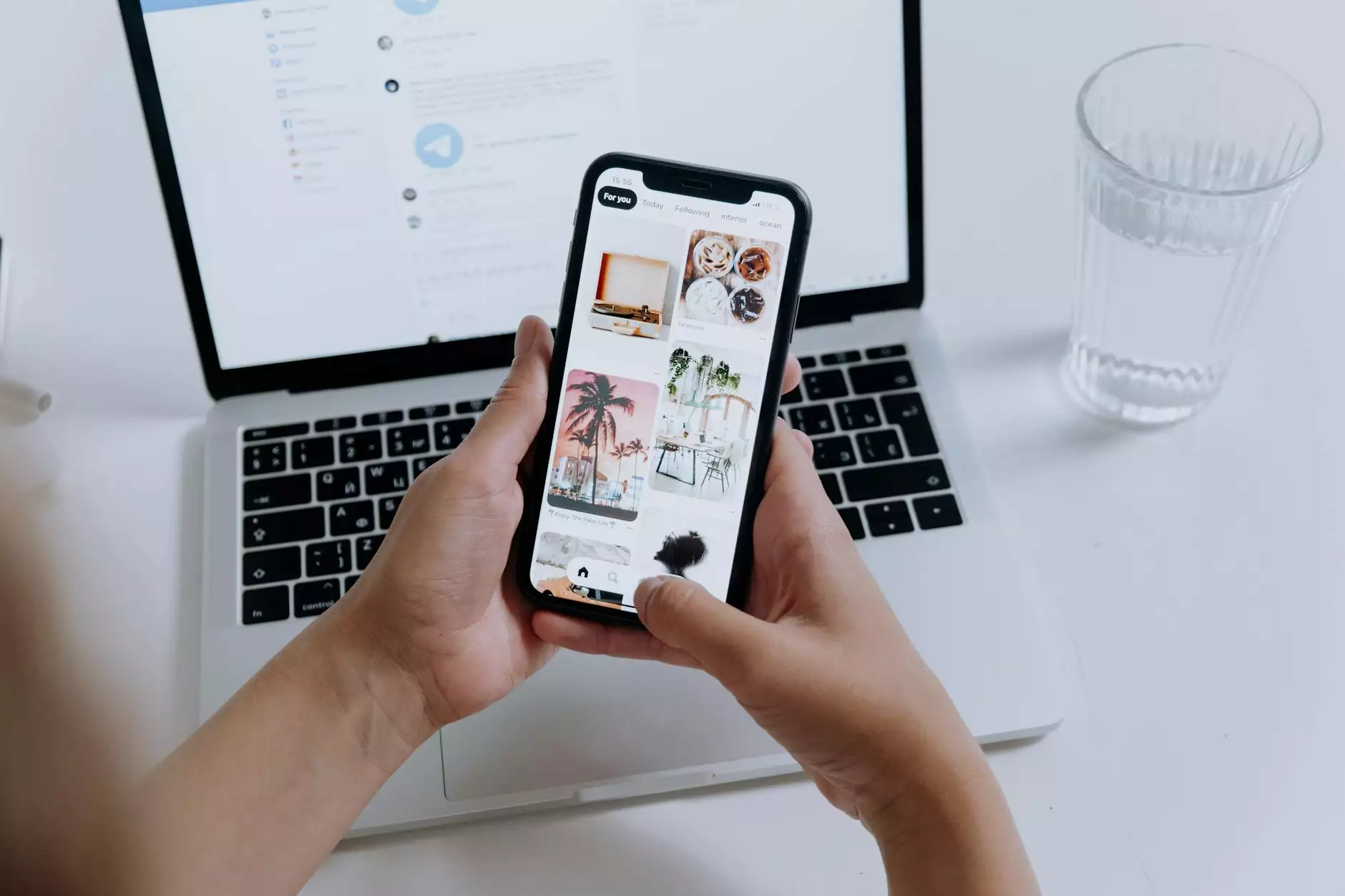
Welcome to Visions Media and Productions, your go-to resource for all things arts and entertainment. In this comprehensive guide, we will walk you through the process of adding your RSS feed to your Facebook page, ensuring that your followers stay up-to-date with your latest content. Let's get started!
Why Add an RSS Feed to Your Facebook Page?
Before we delve into the step-by-step process, let's discuss why it's essential to include an RSS feed on your Facebook page. RSS (Really Simple Syndication) feeds allow you to automatically display your latest content, such as blog posts, news articles, videos, or podcasts, directly on your Facebook page. By integrating your feed, you can provide your audience with instant access to your most recent updates, driving engagement and increasing your reach.
The Step-by-Step Guide
Step 1: Locate Your RSS Feed
The first step is to identify the URL of your RSS feed. Depending on your content management system (CMS) or blogging platform, this may vary. Typically, your RSS feed URL will look something like this: www.yourwebsite.com/rss-feed. If you're unsure where to find it, consult your CMS's documentation or reach out to your website administrator.
Step 2: Install the RSS Feed App
Now that we have your RSS feed URL, it's time to add it to your Facebook page. Start by logging into your Facebook account and navigating to your page. On the left-hand side of the page, you will find the navigation menu. Scroll down until you see the "Apps" section, then click on "See All" to explore your options.
In the search bar, type in "RSS Feed" and select the app that best fits your needs. Click on the "Use App" button to begin the installation process. Follow the prompts and grant the necessary permissions to allow the app to access your RSS feed.
Step 3: Configure Your RSS Feed App
After installing the RSS feed app, you will need to configure it to display your content correctly. Start by pasting your RSS feed URL into the designated field within the app's settings. Customize the display options to match the look and feel of your Facebook page, ensuring a seamless integration.
Additionally, consider adjusting other settings such as the number of items displayed, sorting options, and the frequency of updates. Experiment and iterate to find the settings that work best for your audience.
Step 4: Preview and Publish
Before making your RSS feed live, take the time to preview how it will appear on your Facebook page. Double-check that the formatting is correct, and the content aligns with your branding. Make any necessary adjustments until you are satisfied with the result.
Once you are ready, hit the "Publish" or "Activate" button to make your RSS feed visible to your followers. Congratulations! Your RSS feed is now integrated into your Facebook page, making it easier than ever for your audience to access your latest updates.
Gaining the Most from Your RSS Feed Integration
Now that you have successfully added your RSS feed to your Facebook page, let's explore a few tips for maximizing its impact:
Tip 1: Consistent Publishing Schedule
Regularly update your RSS feed with fresh and engaging content. Stick to a consistent publishing schedule to establish trust and keep your audience coming back for more. By delivering valuable content on a regular basis, you can build a loyal following and increase engagement on your Facebook page.
Tip 2: Eye-Catching Headlines
Craft compelling and keyword-rich headlines for your blog posts or articles. The title is the first thing your audience sees, so make sure it captures their attention effectively. Experiment with different headline styles and analyze the engagement levels to identify what resonates best with your followers.
Tip 3: Utilize Multimedia
Enhance your RSS feed by incorporating multimedia elements such as images, videos, or audio clips into your content. Visuals can significantly enhance the overall user experience and make your Facebook page more visually appealing. Remember to optimize these multimedia elements for SEO by adding appropriate alt tags and descriptions.
Tip 4: Engage with Your Audience
Encourage interaction with your content by responding to comments, questions, and feedback from your followers. Engaging with your audience shows that you value their opinions and fosters a sense of community around your brand. This leads to increased visibility and organic growth for your Facebook page.
Conclusion
Integrating your RSS feed with your Facebook page is a powerful way to engage your audience and keep them informed about your latest updates. By following our step-by-step guide and implementing the tips provided, you'll be well on your way to leveraging the full potential of your RSS feed integration. Stay ahead of the game in the arts and entertainment industry with Visions Media and Productions, where we help you elevate your digital presence. Start integrating your RSS feed with your Facebook page today and watch your online reach soar!